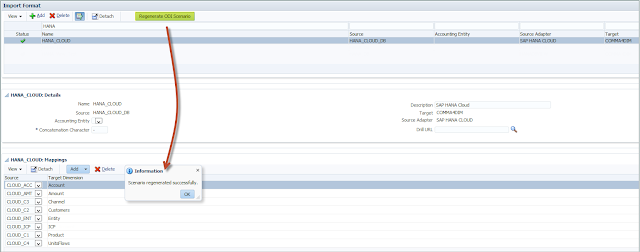Do you need to execute a stored procedure from you script? Maybe to populate the Open Interface Table? You can make use of the FDMEE API method executePLSQL but only if the stored procedure does not return OUT parameters. If you need to return any value, then you can use the Java classes for SQL.
The following snippet shows how to execute the procedure remotely from a dblink. Executing the procedure from the database you connect, follows the same approach.
Let's have a look!
The following snippet shows how to execute the procedure remotely from a dblink. Executing the procedure from the database you connect, follows the same approach.
Let's have a look!
Executing a stored procedure with IN/OUT parameters
''' Snippet: Execute a PL/SQL stored procedures IN/OUT params Author: Francisco Amores Date: 24/11/2017 Blog: http://fishingwithfdmee.blogspot.com Notes: This snippet can be pasted in any event script. Content of fdmContext object will be logged in the FDMEE process log (...\outbox\logs\) This snippet executes the stored procedure via dblink Local stored procedures are executed in a similar way Instructions: Set log level (global or application settings) to > 4 Hints: You can implement also code to get db connection details instead of hard-coding FDMEE Version: 11.1.2.3 and later ---------------------------------------------------------------------- Change: Author: Date: ''' try: # Import Java libraries import java.sql.SQLException as SQLException import java.sql.DriverManager as SQLDriverMgr import java.sql.CallableStatement as SQLCallableStmt import java.sql.Types as SQLTypes import java.sql.Date as SQLDate # needed for DATE parameters import java.text.SimpleDateFormat as SimpleDateFormat # Note: import any other class you need except ImportError, err: errMsg = "Error importing libraries: %s" % err fdmAPI.logFatal(errMsg) raise RuntimeError(errMsg) # ---------------------------------------- # Connect to FDMEE or External database # ---------------------------------------- # Connection details dbConn = "the jdbc url" dbUser = "the db user" dbPasswd = "the db password" try: # get connection to database for callable statements conn = SQLDriverMgr.getConnection(dbConn, dbUser, dbPasswd) fdmAPI.logInfo("Connected to the database") except SQLException, ex: errMsg = "Error executing SQL: %s" % (ex) raise RuntimeError("Error generated from FDMEE script\n%s" % errMsg) # ---------------------------------------- # Execute PL/SQL Stored Procedure # ---------------------------------------- # Get dblink dbLink = "your dblink" # PL/SQL Block Code (via DBLINK) ''' Procedure implemeted as: PROCEDURE CARGA_TABLA(P1 OUT VARCHAR2, P2 OUT NUMBER, P3 IN NUMBER, P4 IN DATETIME, P5 IN VARCHAR2, P6 IN VARCHAR2, P7 IN VARCHAR2, P8 IN VARCHAR2, P9 IN VARCHAR2) ''' # Each ? represents one stored proc parameter # Ex: schema.package.storedproc if your stored proc is in a package plSqlBlock = "{CALL schema.package.storedproc@%s(?, ?, ?, ?, ?, ?, ?, ?, ?)}" % dbLink # Get parameters for the statement p3 = "valuep3" # parameter p4 must be passed as java.sql.Date sdf = SimpleDateFormat("dd/MM/yyyy") dtParsed = sdf.parse("date value") p4 = SQLDate(dtParsed.getTime()) p5 = "this param is passed as null" p6 = "valuep6" p7 = "valuep7" p8 = "valuep8" p9 = "valuep9" # Prepare and execute call try: # Callable Statement callableStmt = conn.prepareCall(plSqlBlock) fdmAPI.logInfo("Callable statement successfully prepared") # Set IN parameters callableStmt.setBigDecimal("p3", p3) callableStmt.setDate("p4", p4) callableStmt.setNull("p5", SQLTypes.VARCHAR) # NULL callableStmt.setString("p6", p6) callableStmt.setString("p7", p7) callableStmt.setString("p8", p7) callableStmt.setString("p9", p7) fdmAPI.logInfo("Parameters IN set") # Register OUT parameters callableStmt.registerOutParameter("p1", SQLTypes.VARCHAR) callableStmt.registerOutParameter("p2", SQLTypes.NUMERIC) fdmAPI.logInfo("Parameters OUT registered") # Execute PL/SQL Stored Procedure result = callableStmt.execute() conn.commit() fdmAPI.logInfo("Stored Proceedure successfully executed: %s" % result) # Get OUT parameters p1 = callableStmt.getString("p1") p2 = callableStmt.getInt("p2") # Log OUT parameters fdmAPI.logInfo("OUT p1: %s" % p1) fdmAPI.logInfo("OUT p2: %s" % p2) except (Exception, SQLException), ex: errMsg = "Error when executing the stored procedure: %s" % ex fdmAPI.logFatal(errMsg) if len(errMsg) <= 1000: fdmAPI.showCustomMessage(errMsg) raise RuntimeError(errMsg) # ---------------------------------------- # Close connection # ---------------------------------------- if callableStmt is not None: callableStmt.close() if conn is not None: conn.close() fdmAPI.logInfo("DB connection closed")
Code snippets for FDMEE can be downloaded from GitHub.