From my experience, issue below is one the most common for FDM users getting into FDMEE.
Customers sometimes complain about not being able to see source accounts when they drill-through from EPM applications into FDMEE.
Even if we try to select columns from View option, we don't see them:
Are they gone? maybe under the sofa? don't panic :-)
The reason is that FDMEE takes the column names from your import format so if they are not correctly setup in it you will not be able to select them from the View menu in the drill-through details page:
As a good practice, try to set column names for your import even if they have the same name as the target dimension. You can also use some meaningful name or alias.
All this applies also to Excel Trial-Balance templates for both single and multiple periods. Documentation says:
"When you an Excel Trail Balance template, the template can contain one or more periods. When
doing a multiple period load, you need to create a dummy import format that indicates multiple
periods. If just a single data value is in the Excel file, then you don't need an import format"
But what is a dummy import format? empty one? If you leave it empty, then you will experience issue above.
In that situation, create a dummy import format (it won't be used anyway), set all column names to what you want to see in the drill-through details, and assign 1 to field number.
Enjoy!



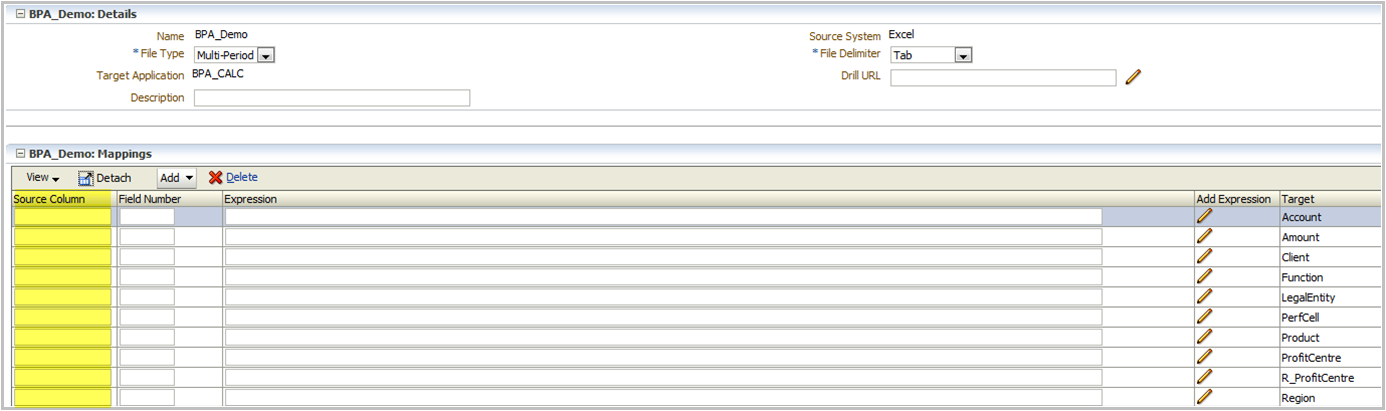


No comments:
Post a Comment
Thanks for feedback!